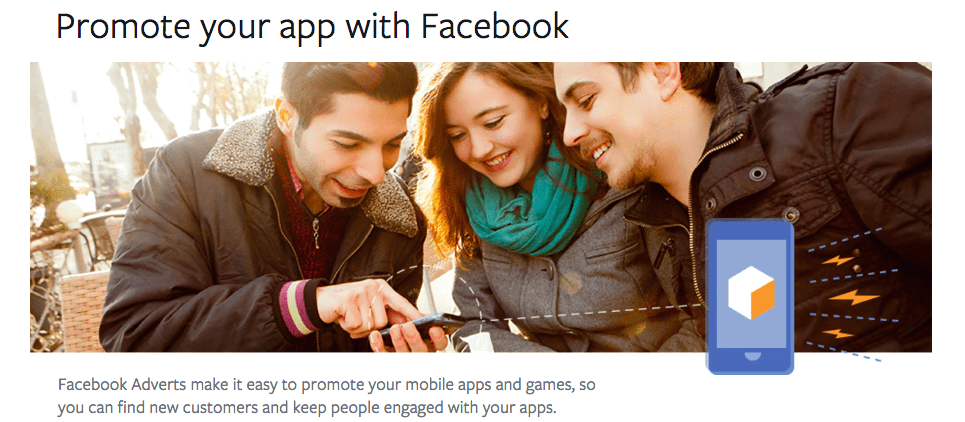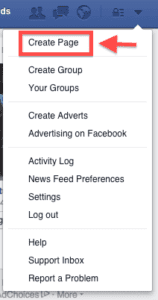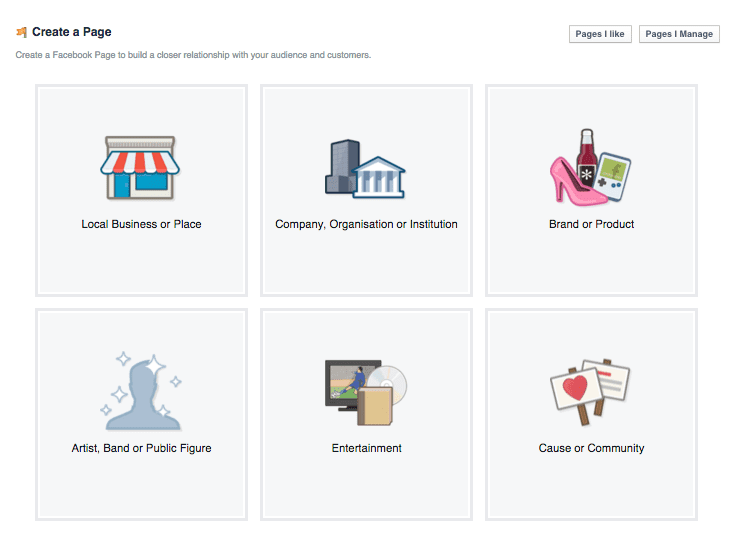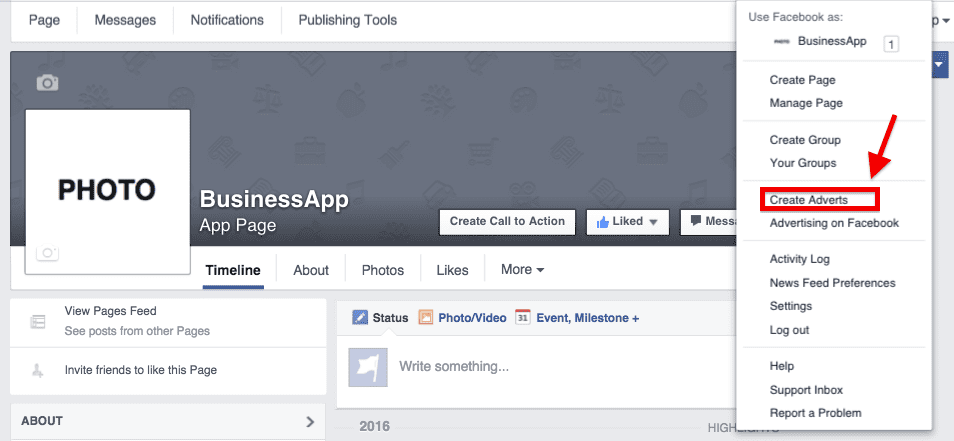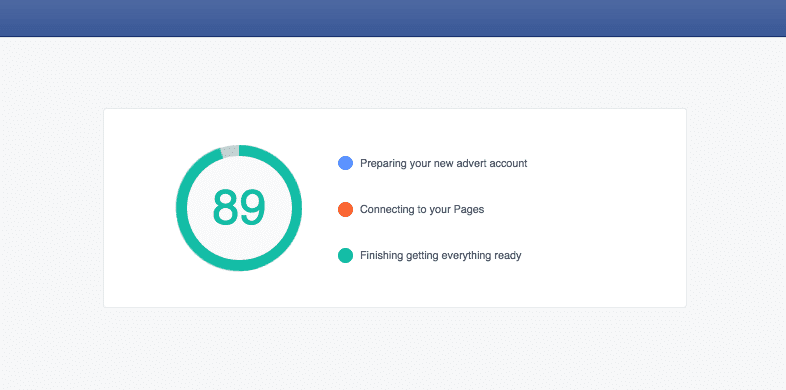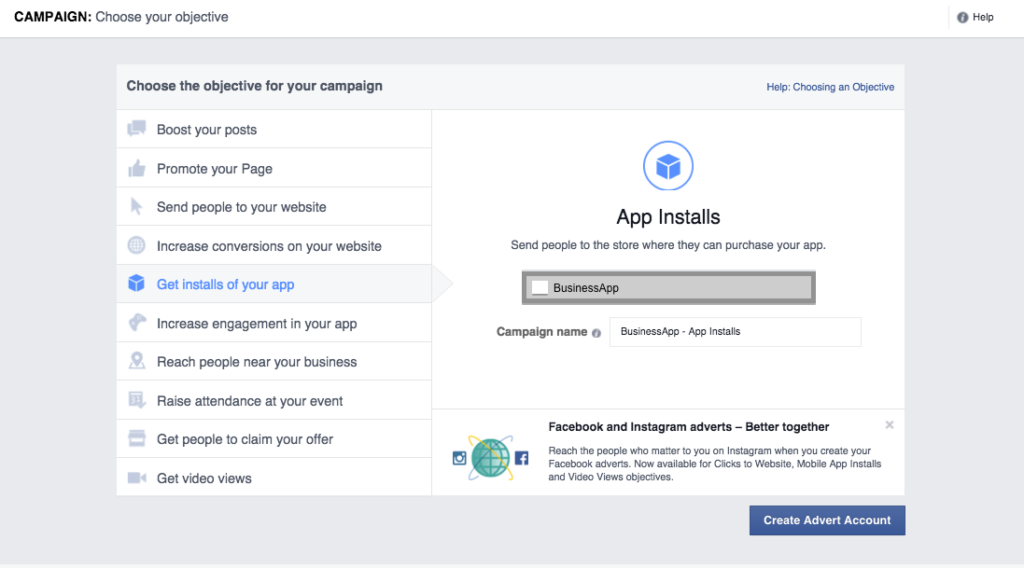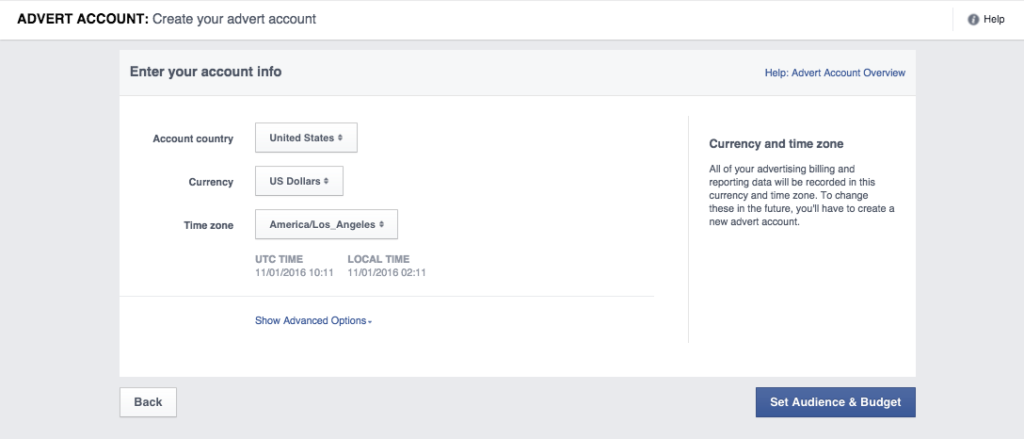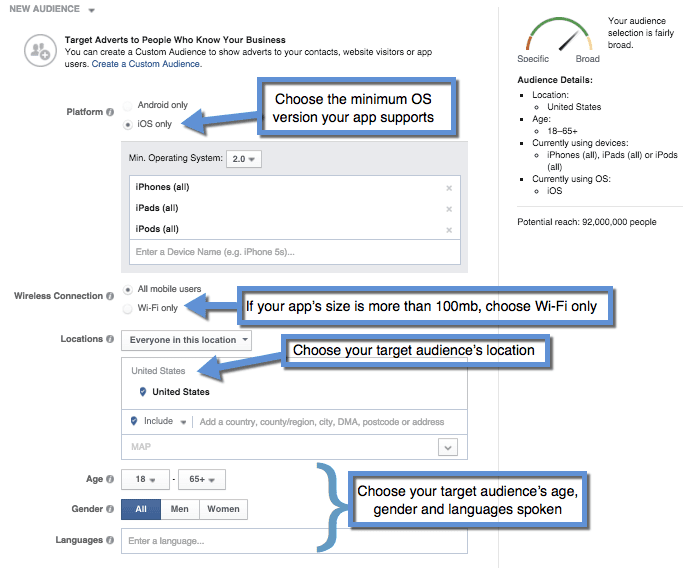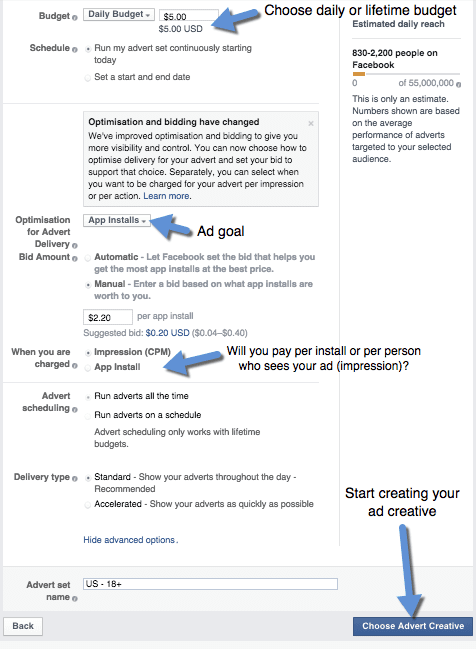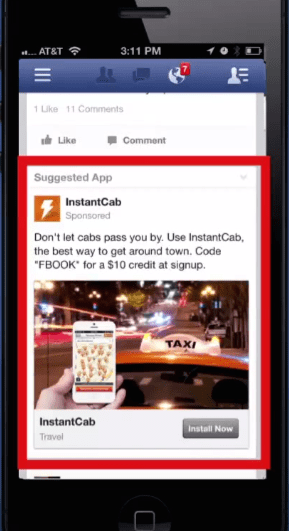How to Run App Install Ads On Facebook
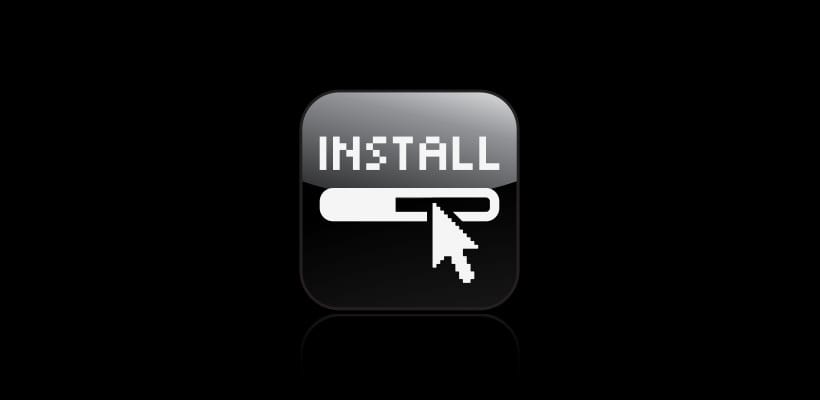
Do you want more app downloads?
Facebook could help you out.
With its humongous reach at 1.4 billion monthly users globally, Facebook is one of the go-to places for business owners and marketers when promoting anything. Whoever your targets may be, chances are, they are on Facebook.
Have you been tapping this opportunity? The opportunity to reach thousands to millions of your ideal customers?
Don’t take my word for it, though. Here are some examples of successful app install campaigns on Facebook.
- Facebook app install ads helped Westwing get their app some traction with ~5000 installs at 270% return on their ad spend.
- mySupermarket didn’t only increase their app installs, they also expanded their community by getting a 2000% jump on their page likes.
Undeniably, Facebook knows how big of an asset they are to businesses and they constantly make measures to give app publishers and business owners opportunities to succeed.
Create a Mobile App for FREE with BuildFire
So why not get on the program and take advantage of promoting your app on Facebook? Arguably the best reason to advertise on Facebook (aside from the 1.4 billion monthly users thing) is that they allow you to target customers as narrow as possible, given you know the profiles of your ideal customers—what they like, where they are, how old they are and other information that are unique to the subset you are targeting.
Imagine if you can promote your app directly to the people who are sure to benefit from and be interested in your app. When you cast a wide net when marketing—throwing ideas to the way and seeing what sticks—you lose money.
All you need to start advertising your app on Facebook is a good handle on which types of people would be interested in your app and some money. And it doesn’t even have to be a lot of money.
Assuming you already have a Facebook account and just want to know how to start advertising, I put together a no-nonsense guide on how to get started with app promotion on Facebook.
Ready? Follow along.
Create a page
Log in to Facebook.
Click on the downward arrowhead on the upper right corner of the page. It will reveal a dropdown menu.
Click on Create Page.
Choose a category. If you’re going to promote an app for your business, choose the category that matches the closest to the nature of your business. If you’re a local business, choose precisely that.
If you want to create a page that’s just dedicated to your app, click on Brand or Product. It provides the choice of building an “App Page”. For this tutorial, let’s choose that and use BusinessApp as the app name.
Depending on the category you choose, Facebook will ask for more information like a more particular category, the name of your business/app/product, etc. Then, it will ask you more information to build up your profile and your business identity on Facebook. It will ask you information about your customers and a photo.
After you fill everything up, you’re done. Your new page will appear next.
You can start creating the ad for your app now that you have a page.
Create an Advert Account
From your new page, click on the same downward arrow on the upper right corner of your screen. Click on Create Adverts.
You will see this loading page:
The next page will ask you to choose your objective for advertising. Choose Get installs of your app then paste your app’s App Store or Play Store URL. Name your advert campaign.
Click Create Advert Account.
The next page will ask you to choose your country and the time zone you’re in.
Click Set Audience & Budget next.
Define your target audience
Before you we go into modifying the settings for your ads, I just want to emphasize that the next step is for your first advert set and not the ads yet.
For this particular example, the campaign is to Get installs for your app. Now we will create an advert set which is the umbrella under which you can create multiple ads.
The first step in creating an advert set is defining your target audience. Here is the page:
The first thing you’d be asked to configure is the platform of your app. In this example, I chose iOS.
The next configuration is for the OS version. For example, if your app only works for iPhones with iOS 8 and above, choose 8 as the minimum operating system. You don’t want to be wasting your budget showing ads to people who can’t use your app.
Configure whether you want to show ads to people who are connected through cellular data and Wi-Fi, or exclusively Wi-Fi. Apple does not allow users to download apps that are more than 100mb over cellular data.
Also, consider that those who are on data will probably have a slower connection and limited bandwidth. For this reason, choose Wi-Fi only if your app size is close to or more than 100mb.
Then choose the age range, gender, and languages spoken of people you want to serve your ads to. It’s up to you to determine where and who your target audience is.
Generally, the more targeted your ads are, the better. If you know that certain cities will fare better than others, go ahead and target those cities.
Get Started With BuildFire Today!
Pick a template to start designing the app yourself, or let our professional design team build it for you.
- Mobile app development for iOS & Android
- No coding required
- 150+ pre-built features
- Unlimited customization
- 14 day free trial
However, you might be tempted to limit the age range setting based on your assumptions and even your initial validation. I suggest that you leave the age range broad for now. When the ads are run and the campaign starts collecting data, you will have a better idea which age groups deliver a lower cost-per-install (CPI). Then, you can set a narrower target age range.
Setting your budget and goals
Facebook ads cost money—but they work, that’s why publishers continue to run them. The success of your ad campaign relies on many factors but budget and goal-setting are arguably two of the most important next to how well you target your audience.
Budget
Choose between Daily budget or Lifetime budget.
If you choose daily, Facebook will only run ads within your daily cap. Don’t worry about Facebook running your well dry in the first few hours of the day. They make it a point to spread your spend throughout each day. Once the cap is hit, your ads will cease running and will resume the next day. If you choose lifetime, you only have to set the start and end of your campaign. Facebook will spread the ads evenly throughout the period you set.
‘
Optimization & bidding
If you’ve run ads, whether for apps or something else, note that Facebook recently rolled-out major changes for optimization and bidding.
What to optimize for
For app install ads, you can tell Facebook to optimize ads either for app installs or link clicks. When you choose app installs, Facebook will show your ads to people who are likely to install the app you’re advertising.
If you choose link clicks, people who are likely to click will be shown your ad. If you’re very confident with your targeting and other factors like your app landing page, app description, and actual app function, going for link clicks makes more sense to you since clicks will have a high conversion rate if you know what you’re doing.
App installs are generally more expensive per conversion but it helps you test which way works. If a lot of people are clicking your ad but just a few are installing your app, you will have the chance to make some changes to your app landing page or listing without having to pay for the clicks that didn’t convert. Once you find the sweet spot, you can optimize for link clicks.
How much to bid
Understanding how ad bidding works can be a pain if you’re starting out. On a basic level, you need to know that ads which target the same audience go into auction—yours and other advertisers’. It’s an elaborate matter. But for now, this info is enough.
You can either choose to set a manual bid amount or you can let Facebook handle it for you. Facebook is generally trustworthy when it comes to handling your bids. Don’t think that Facebook is duping you out of your money. Going with auto-bidding is perfectly fine. Keep it simple at first. It delivers well.
When you get charged
You can either choose to pay per result (app install or link click) or by impression (when someone is shown your ad). Your choice will affect how often your ads get shown.
If you choose to pay per app install, use the manual bid option so you can let Facebook know how much you’re willing to pay for an install. If you choose to pay per impression, auto or manual both work.
Paying for link clicks doesn’t limit you—you can choose auto or manual bidding.
Nail your ad creative
After clicking Choose Advert Creative from the previous screen, you will now get the chance to “build” your ad creative.
Ad creatives are the actual ads that will get shown on Facebook. It’s the photos or video and the copy or the text you use for your ad.
How do you nail your ad creative? By knowing the people you cater to and making an add they will actually look at. It’s hard to gauge what they will all like, but you should at least know what can get your target audience’s attention.
You know what I’m getting at here! Know your audience. Know what they’ll actually relate to, what will pull their eyes in.
Ideas for photos
- Best in-app screenshots which are shown on the screen of a phone. Show the phone to clearly shout that “this is an app!”
- Photo still of people using the app or people experiencing what the app promises (example: AirBnB will show photos of people entering a new, quirky home)
- Take advantage of Facebook’s carousel ad feature by using photos to show different features of your app
- Check out ads from your competitors, app install ads and other well-performing Facebook ads
Videos
While videos give you much more flexibility in terms of showing what your app can do, it is still a bit interruptive to Facebook users since the auto-play feature was released. It’s good that Facebook disabled the sound on auto-play. However, it is what it is, so better take advantage of this.
Take advantage of the first few seconds. Make the video visually appealing from the start. Do away with introductions. Use the first few seconds wisely as it will decide the success of your ad.
Copy—words matter
Visuals are powerful but that doesn’t mean that you neglect the text displayed with your ad.
As a straightforward guide, give the audience a summary of your app’s function. Keep it short but make sure it makes sense. It’s funny how much sense we lose when we try to be clever with words and fail at it. Catchy taglines (read: vague but WOW!) are awesome—if your app has already exploded in the market. For now, write an ad description that leaves nothing to doubt.
Don’t forget—the ad copy should be in a language and tone your target users understand.
Call to action or CTA
What’s a CTA? It’s that portion of the text where you tell your audience what it is exactly you want them to do.
It’s the text telling users exactly what you want them to do.
For games, CTAs use the word ‘Play’. For eCommerce apps, ‘Buy” or ‘Find the latest…’ are the best ones to include in your CTA.
Placing your order
After you complete designing your ad creative, you are now ready to run ads for app installs.
Monitoring your success
It is important that you monitor your success closely so you can adjust your ads accordingly. After your first batch of installs from ads, you’ll get an idea which people are the perfect fit for your app. From here, awesome tools to help you reach a better-targeted audience like Custom Audiences and Look-Alike Audiences will be made available to you.
The information from this post is enough for you to begin running ads. It’s just all up to you to start actually running them and improving your campaigns.
In a future post, we will tackle more topics on Facebook ads—so stay tuned.